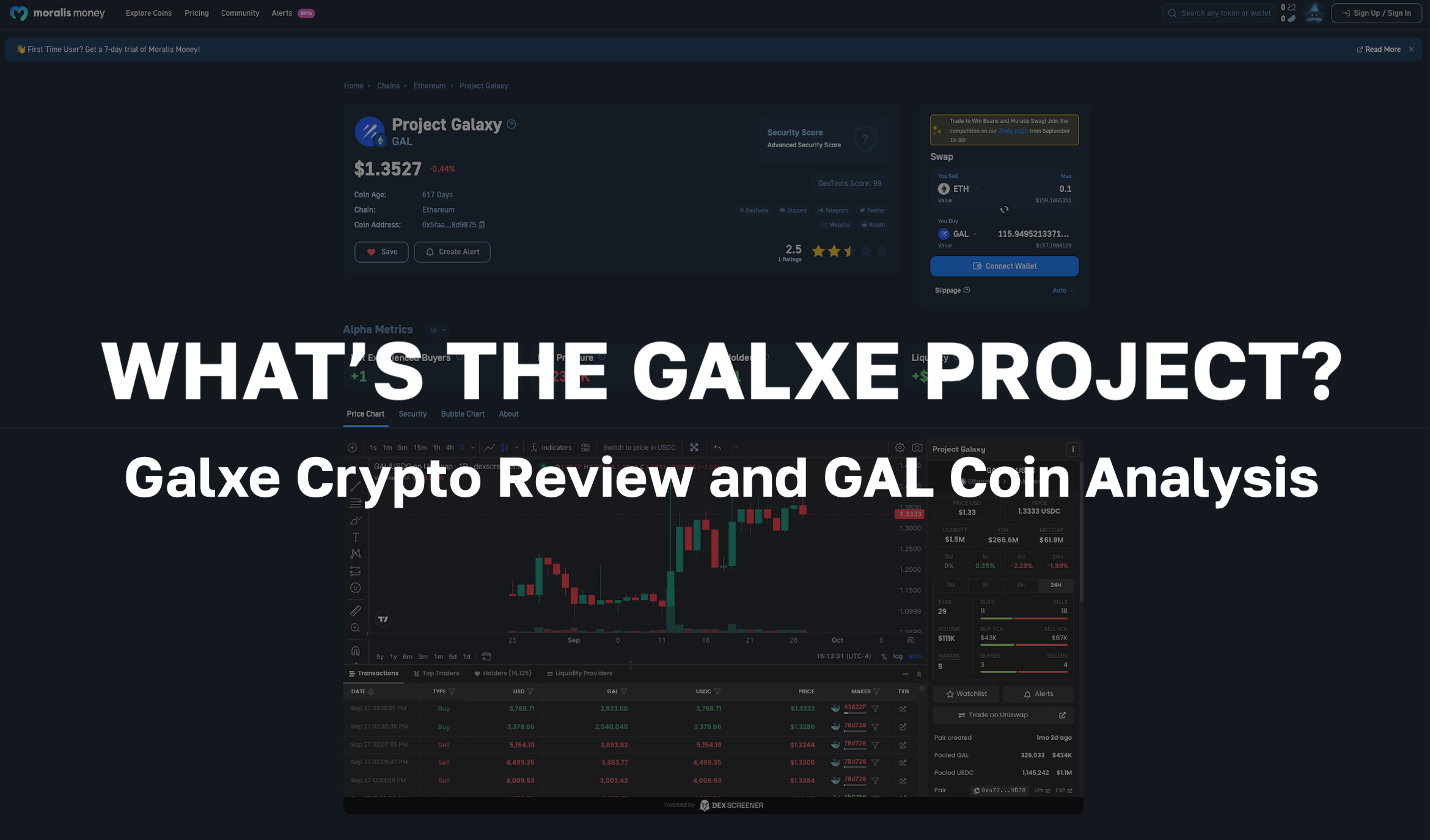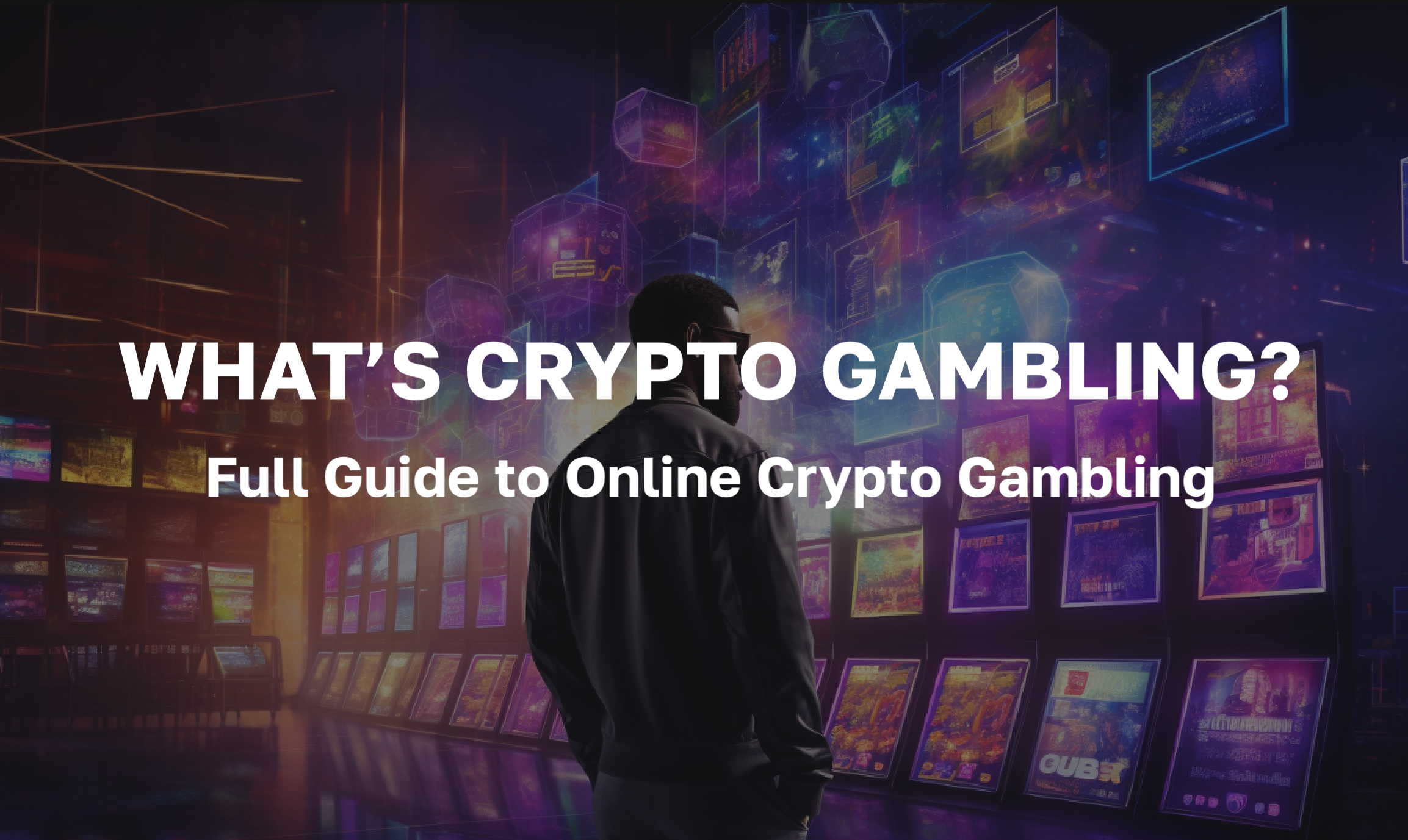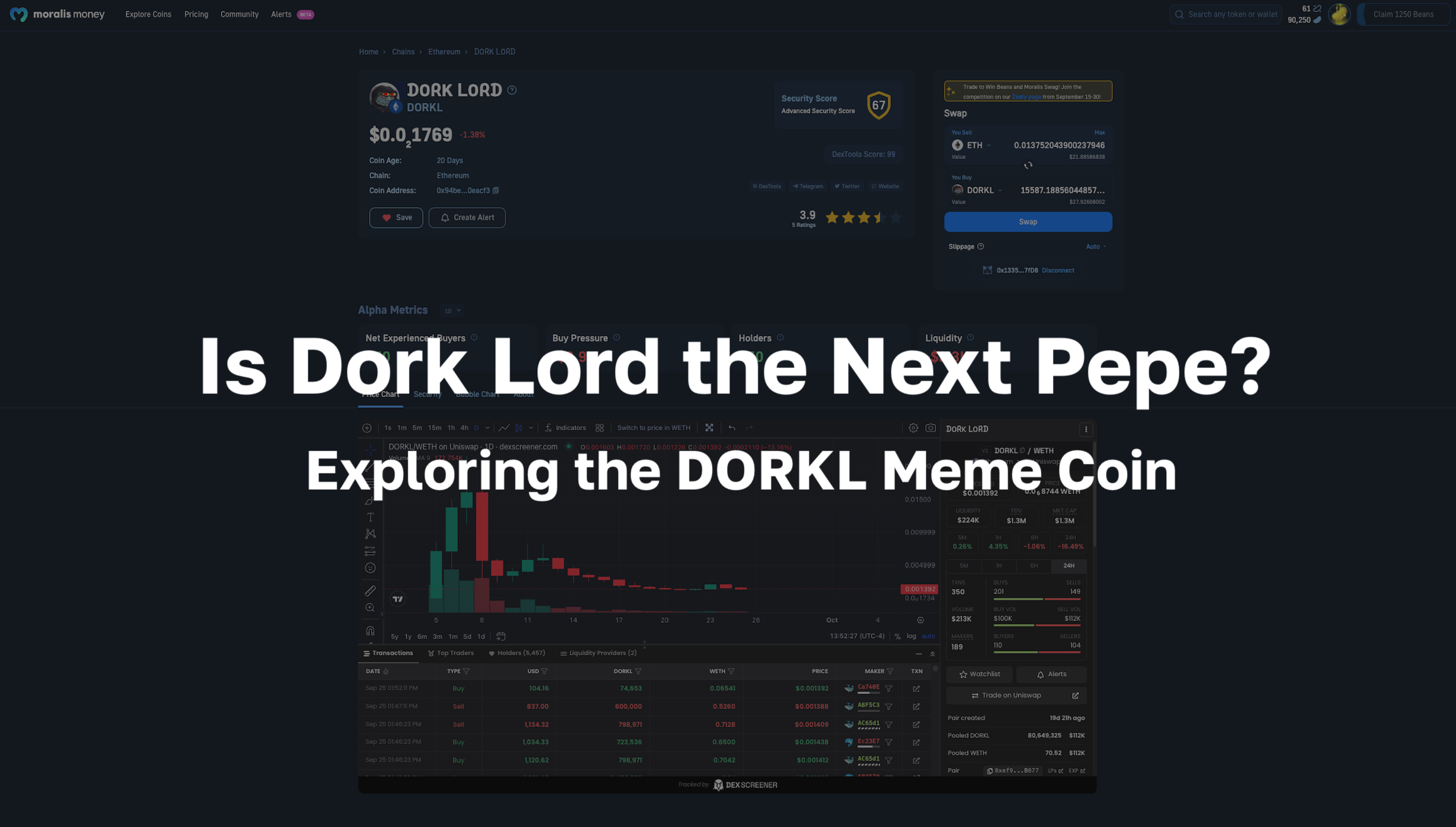In this MetaMask tutorial, we are going to break down a simple guide on how to set up a MetaMask wallet on a desktop browser. Also, we'll show you how to set up a MetaMask wallet on a smartphone device step by step. Finally, we'll explore some Web3 authenticator alternatives to MetaMask. However, before diving into our MetaMask tutorial, we'll first look at the functionality and utility of MetaMask.
To learn more about the basics of blockchain, our Blockchain & Bitcoin Fundamentals course at Moralis Academy is perfect for newcomers with a non-technical background. It doesn’t matter your age or expertise - Moralis Academy hosts a welcoming community of more than 30,000 students.
What is MetaMask?
Developed by ConsenSys in 2016, MetaMask is the most used Web3 browser wallet with over one million monthly active users (MAU). Originally designed to interact with the leading smart contract chain, Ethereum, MetaMask now caters to a range of blockchains that are compatible with EVM (Ethereum Virtual Machine). Moreover, users can seamlessly transition between networks facilitating a single end-to-end experience. However, MetaMask remains to serve as an Ethereum wallet by default.
Beyond the Web3 wallet experience, MetaMask provides a fiat on-ramp for investing in certain cryptocurrencies. Available on desktop and mobile, MetaMask makes it pretty easy to invest by using several payment options, including Visa and Mastercard support. Plus, users can buy crypto via a bank transfer or mobile payment services, including Apple Pay, Google Pay, and Samsung Pay.
In 2021, ConsenSys collaborated with the crypto project AirSwap, to design and launch MetaMask Swaps. As the name suggests, MetaMask Swaps allows users to swap tokens from across different networks as an in-built aggregator and exchange service. Incorporating some of the largest liquidity pools across the industry, MetaMask Swaps enables low-cost, cross-chain cryptocurrency transactions and storage in one convenient place.
For a written tutorial on the full application and utility of the top Web3 browser wallet, save our “Beginner’s Guide to MetaMask” article for later!
How to Set Up a MetaMask Wallet on a Desktop
The gateway to blockchain apps begins at the MetaMask website. Before the first step of our MetaMask tutorial on a desktop, head to the official MetaMask site to find the download button. There should be two buttons available as soon as you land on the site. The first is a "Download Now" button in the center of the homepage, with a second static "Download" button in the top-right corner. Now, click on one of those to move on to the first step!
Step 1) Choose a Browser
After clicking on "Download", MetaMask will redirect you to the download page to confirm the relevant browser. Moreover, you can download MetaMask on multiple web browsers. This includes Chrome, Firefox, Brave, and Edge. However, you can only install MetaMask on the browser you’re using at the time. For example, if you use both Chrome and Brave, you'll need to install MetaMask separately on each browser.
Select the applicable browser you're using. This will automatically send you to a browser confirmation page prompting action to confirm the installation. Confirm that you'd like to add the extension - there may be multiple confirmation steps depending on what browser you opt for. Once complete, a little orange fox logo will appear in your browser bar - don't forget to pin MetaMask for quick access while browsing.
Step 2) Get Started
After installing the extension, the second step is to choose between setting up a new wallet or importing an existing one using a seed phrase. Since this article is a MetaMask tutorial aimed at readers with no prior experience, we’ll continue to set up MetaMask as a new wallet. By selecting "Create a new wallet", MetaMask will ask you to set a password for your wallet.
Next, read and agree to the terms of service to continue. After selecting this, click on "Create" to move on to the next step!
Step 3) Secret Backup Phrase
If you have been following our “how to set up a MetaMask wallet” guide carefully, you should now have your first MetaMask account! Now, MetaMask will ask you to do the important task regarding the safety of your funds - creating a backup phrase.
The landing page offers users an option to skip this step until later. However, since this action is critical to the integrity and security of funds, it is encouraged to continue the wallet setup. Accordingly, users should click on "Click here to reveal secret words".
At this stage, users will need a pen and paper to write down the twelve words revealed in the order they appear. This seed phrase is a recovery backup phrase, allowing users to gain access to their wallets from any device. However, if this phrase is lost, there is no alternative way of retrieving funds from that account. Ergo, keeping at least one offline copy in a safe place is paramount to prevent losing access.
To confirm the recovery phrase, click on "Next". Then, you will be asked to verify this by selecting each word in the phrase in the correct sequential order. After this, click on "Confirm".
Step 4) Confirm and Explore
If you have completed all of the steps mentioned, you will land on the "Congratulations" page. Your MetaMask wallet installation is now complete! Now, you can click on "All Done" and explore the exciting realm of Web3! Alternatively, why not try out interacting with the various MetaMask utilities?
For readers who would like an expert-led video tutorial by industry leaders on how to install and navigate MetaMask, see our Master DeFi in 2022 course at Moralis Academy! We offer students a step-by-step guide on using MetaMask with various popular Ethereum applications. That includes Uniswap, Aave, and Curve Finance! Check out the leading Web3 education suite today at Moralis Academy!
How to Set Up a MetaMask Wallet on Mobile
For readers wanting a more mobile experience, do not worry. The leading Web3 wallet is available to download on most smartphone devices. Plus, if you’re unsure or would like some guidance, we offer steps for setting up a MetaMask wallet on mobile below!
Step 1) Head to the App Store
First, you will need to head to your smartphone’s native app store. MetaMask is available to download on Apple iOS and Android. Search for MetaMask; once you've found the official app, install it. As soon as the app has been downloaded, open it up and click on "Get Started".
The setup for MetaMask on a mobile device is similar to the desktop experience. After moving from the landing page, users will be presented with three choices. For users with an existing MetaMask desktop wallet or mobile wallet on another device, the “Import using seed phrase” or “Sync with MetaMask extension” options may be more applicable. This will allow you to interact with the same wallet from multiple devices.
To connect with an already existing account, choose one of the options above and then select "Scan QR code". After this, log in to your existing MetaMask browser extension. Now, go into "Settings", click on "Advanced", then "Sync with Mobile", and a QR code will appear on your screen. Finally, scan the QR code with your MetaMask mobile app, and the two accounts will sync.
For readers using the MetaMask wallet for the first time, click on "Create a new wallet".
Step 2) Create a Password
In a similar fashion to the desktop installation process, users will first be prompted to create a password. After typing and re-typing to verify the password, users must select and agree to the terms of service before moving on. The mobile app displays a disclaimer for users to confirm MetaMask’s conditions stating, “I understand MetaMask cannot recover this password for me”. For iPhone users, MetaMask now includes the option for Face ID to save the password to its keychain automatically. Therefore, users can opt to sign in to MetaMask using Face ID if they prefer. After completing the text fields and checking the terms box, select "Create password" to move on to the next step.
Step 3) Secure Your Wallet
At this point, users will have created their MetaMask wallet account, and the app will prompt them to secure the wallet. Accordingly, users receive the options of "Remind me later" (not recommended) or "Start" (highly recommended).
Just as with the desktop MetaMask tutorial, to securely set up a MetaMask wallet on a mobile device, you will need to provably backup the wallet's recovery phrase. To do this, write down the twelve random unique words presented on the screen in the order they appear. Do not "copy and paste" these anywhere. We do not recommend storing these words on your phone, on digital notes, or storing them on a keychain. All of these are vulnerable to hacking, whereas offline storage is free from online malicious activities.
After confirming writing down the seed phrase, the app will prompt users to verify this by entering the seed phrase into the app accordingly.
Step 4) Final Confirmation
Congratulations! You have now successfully installed and created a new MetaMask wallet on a mobile device. For mobile devices, the final step will be a plea from the app to "Help us improve MetaMask". The number one Web3 wallet offers full transparency regarding its data collection process. The sole purpose of the anonymized data is to improve the user experience and usability of MetaMask.
Plus, MetaMask operates a strict opt-in/opt-out option for users, with promises to never sell any data for profit, and doesn’t track users’ IP addresses, private keys, or transactions. As such, users can choose between "No thanks" or "I agree". You are now free to explore the app, buy and trade crypto, and roam the Web3 landscape!
Web3 Authentication Alternatives
MetaMask is currently the number one Web3 wallet and authenticator, but it's not available on every platform. Moreover, various other up-and-coming Web3 authenticators offer features not available on MetaMask. For example, three MetaMask alternative Web3 authenticators (authenticators and not wallets) include Magic Link, WalletConnect, and Web3Auth.
Magic Link, or Magic, is a Web3 authenticator that focuses on onboarding users to the Web3 realm using email, phone number, or social login. Compatible with numerous leading blockchains, Magic strives to become “the passport of the internet”. Unlike MetaMask, Magic is "passwordless". As a non-custodial service, users have complete control and access to their funds at all times. Moreover, Magic generates Web3 wallets behind the scenes of the app. As such, Magic is ideal for onboarding new crypto users unfamiliar with blockchain wallets and applications.
Another Web3 authentication alternative is WalletConnect. WalletConnect is a chain-agnostic and platform-agnostic protocol establishing secure, symmetrically-encrypted connections between crypto wallets and applications. The open-source protocol operates with over 100 leading wallets, available on desktop, mobile, and gaming applications.
Web3Auth provides a familiar Web2 login experience with novel Web3 features. Focusing on the primary challenges of user key loss, Web3Auth strives to eliminate seed phrases. Furthermore, Web3Auth offers fiat-to-crypto APIs and a multi-factor non-custodial authentication service.
What do MetaMask, Magic, Web3Auth, and WalletConnect all have in common? Moralis makes it super easy for developers to incorporate these Web3 authenticators into their own Web3 applications! No matter the level of your blockchain experience, Moralis can help you achieve your blockchain goals. For developers interested in authenticating applications, our “Authenticate with MetaMask” article on the Moralis blog is a great place to start. In addition, why not save our “How to Launch Web3 Apps with MetaMask” article for later!
MetaMask Tutorial for Desktop and Mobile - Summary
If you have been following our MetaMask tutorial closely, you will now know how to set up a MetaMask wallet! All you will need is a pen and paper and about five minutes of your time. As encouraged by MetaMask, it is a sensible idea to generate and store a recovery seed phrase in your wallet during the setup process. The seed phrase is critical to the security of the funds. It is the only method of restoring funds with a lost password or on an alternate device.
With more than one million monthly active users (MAU), MetaMask is the most popular Web3 browser wallet and authenticator. However, it is not the only one with other Web3 authenticators boasting novel features. If you’re a developer looking to branch out into blockchain, begin your blockchain studies with the Moralis blog, packed with valuable tips, guides, and walkthroughs. Alternatively, try our Ethereum Dapp Programming course to learn the basics of the Solidity programming language. Plus, for aspiring developers with zero experience, our JavaScript Programming for Blockchain Developers course is the best first step!
Let us know on Twitter @MoralisAcademy if you have set up a MetaMask wallet or prefer an alternative instead!