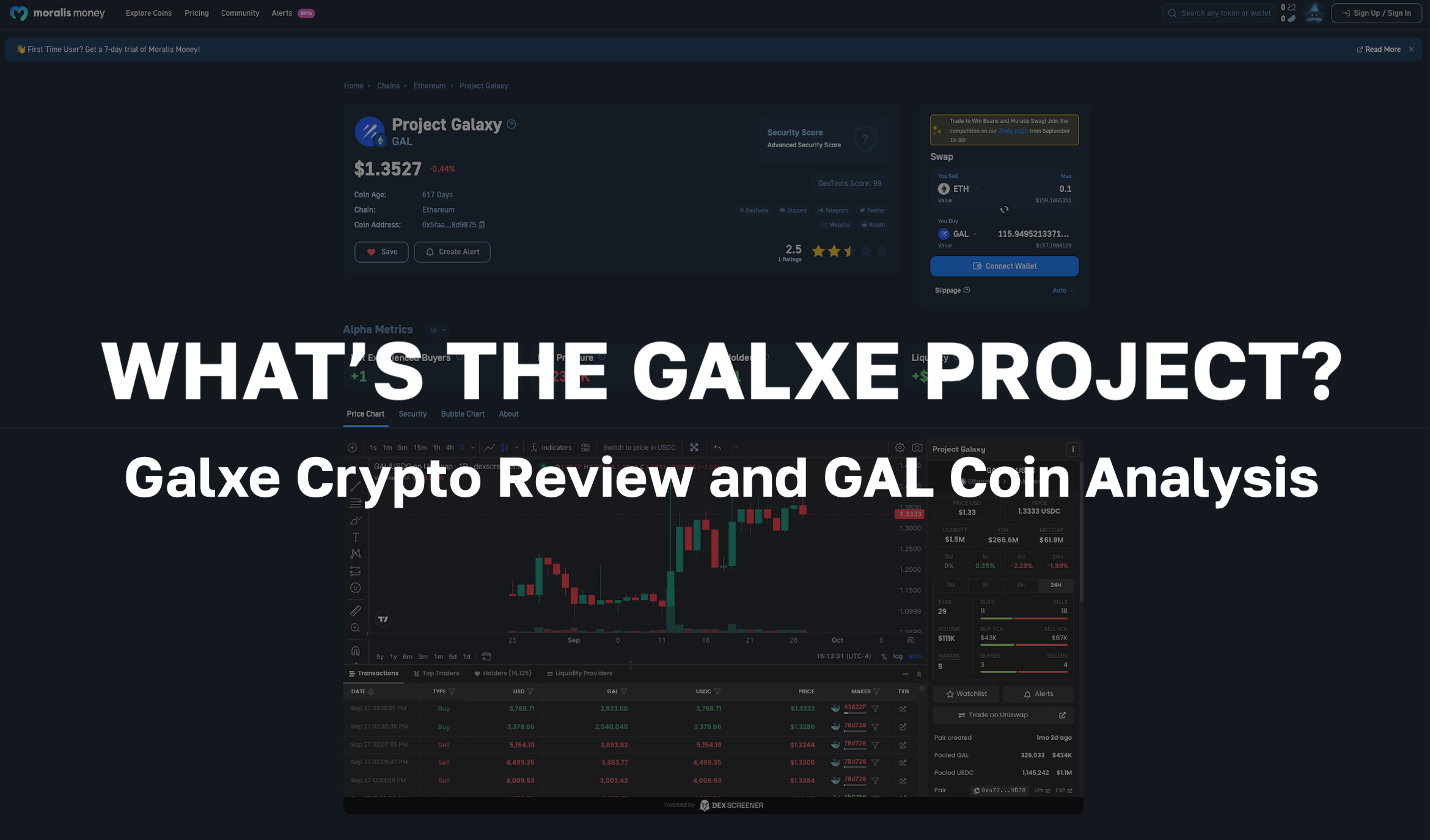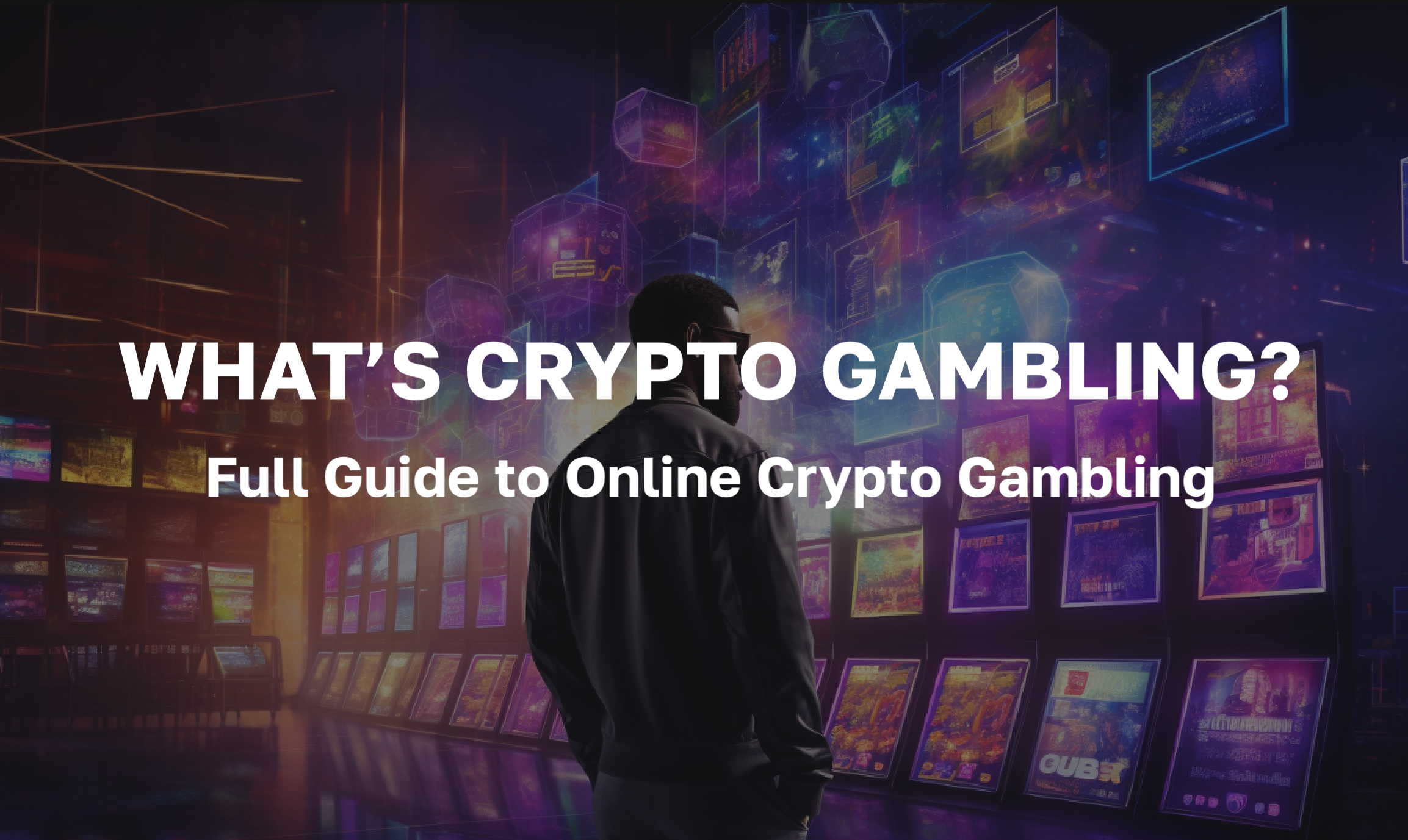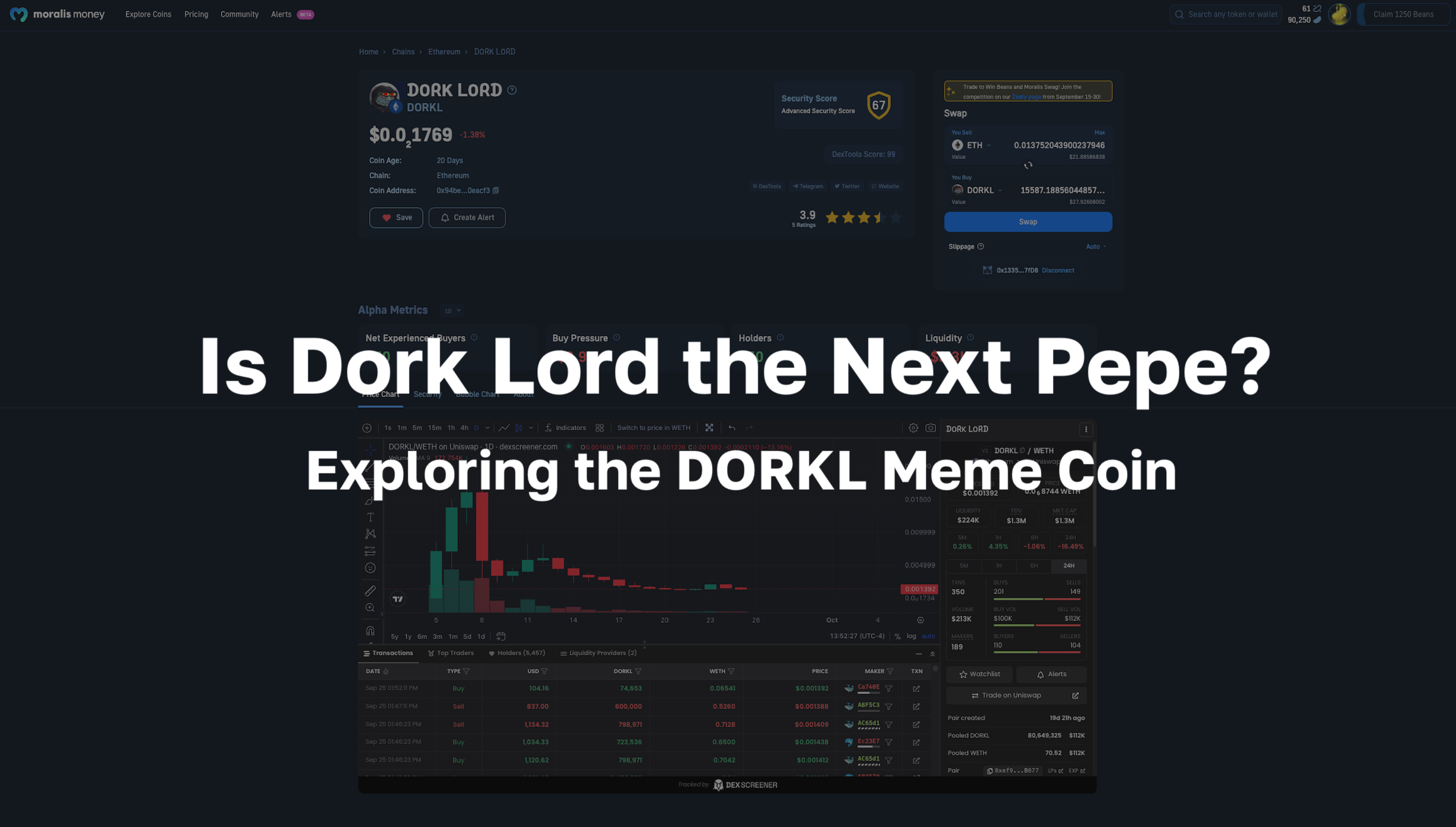The number of decentralized applications (dApps) is growing every day. The frequent increase in users of dApps has incentivized developers to create solutions that allow web applications to communicate easier with blockchains. One one example of this – and the topic of this article – is MetaMask. MetaMask is an add-on or an extension for several web browsers such as Google Chrome, Edge, and Firefox. The function of MetaMask is to make it easier for web applications to connect with the Ethereum blockchain. Moreover, MetaMask is an easy way to set up an Ethereum-based cryptocurrency wallet, such as for ERC-20 tokens, simply by using the MetaMask browser extension.
What is MetaMask?
MetaMask is a plugin for browsers that acts as a wallet for Ethereum. The extension can be installed like any other plugin, and it allows users to store Ether or other ERC-20 tokens. This gives the user the functionality to transfer tokens to any Ethereum address.
Once the plugin is installed, the user can connect to dApps on the Ethereum blockchain. When connected, the users can spend coins in games or trade them on decentralized applications. This extension also acts as an access point for the Decentralized Finance (DeFi) sector. This means that users of MetaMask can access DeFi apps like PoolTogether and Compound.

Get Started With MetaMask
For the beginner, the crypto world might seem complicated and difficult to wrap one’s head around. However, as more users pour into the market, tools and applications often mature to become more user-friendly. MetaMask is one of the easier Ethereum wallets and dApp extensions to use. Setting up MetaMask will only take a few minutes in most cases and is relatively easy.
The first step in acquiring MetaMask is to download a browser such as Chrome, Firefox or Brave that supports the extension. Once you have acquired a browser that supports MetaMask, the next step is to download the extension itself. The extension can be downloaded at their official website and added to, for example, Firefox with a few simple clicks.
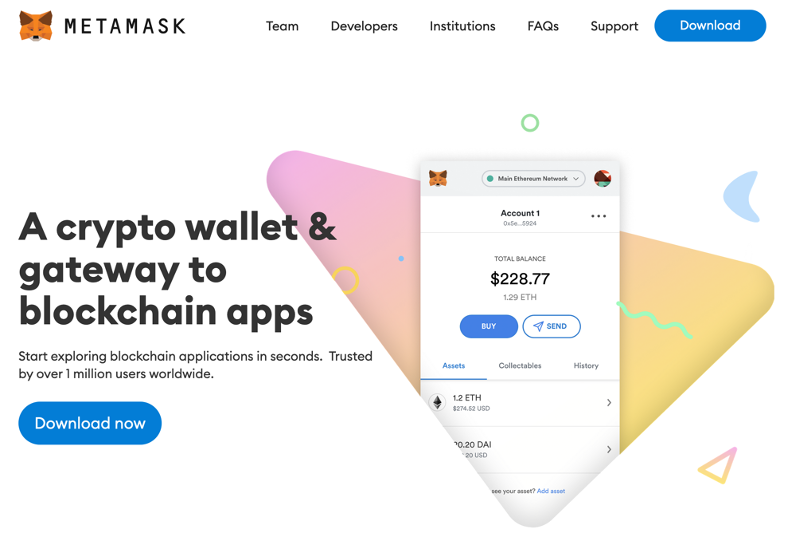
As soon as the extension is downloaded, installed, and added as an extension, MetaMask should open up a tab welcoming the user to MetaMask and give the user the ability to start the setup process.
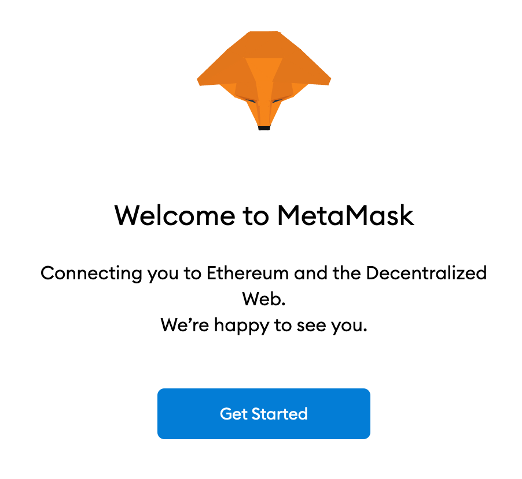
Once the “Get Started” button is pressed, the user will receive two different alternatives. The first alternative is to import an existing wallet using a seed phrase. A seed phrase is a group of words that allow a user to access a cryptocurrency wallet. The second alternative is to create a new wallet and seed phrase from scratch.
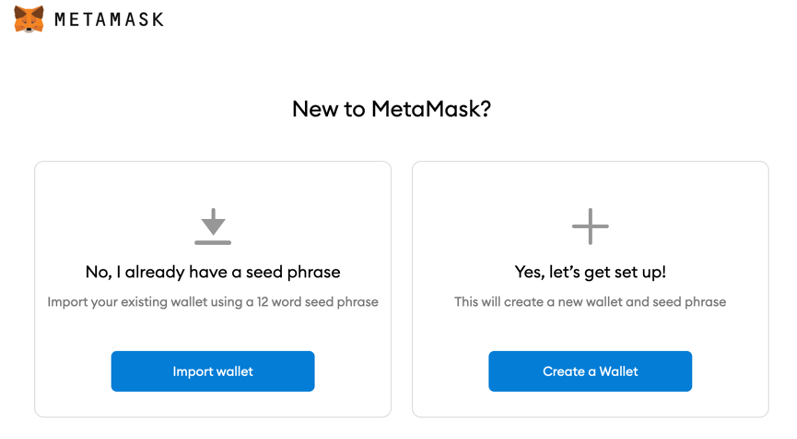
If either alternative is clicked, the user will be asked to help improve MetaMask. Agreeing to help is entirely up to the users themselves, and they are free to deny it if they wish. If deciding to help improve MetaMask, the extension will collect data on how the user interacts with the add-on. The reason for this is to enable MetaMask to enhance and make the extension more user-friendly.
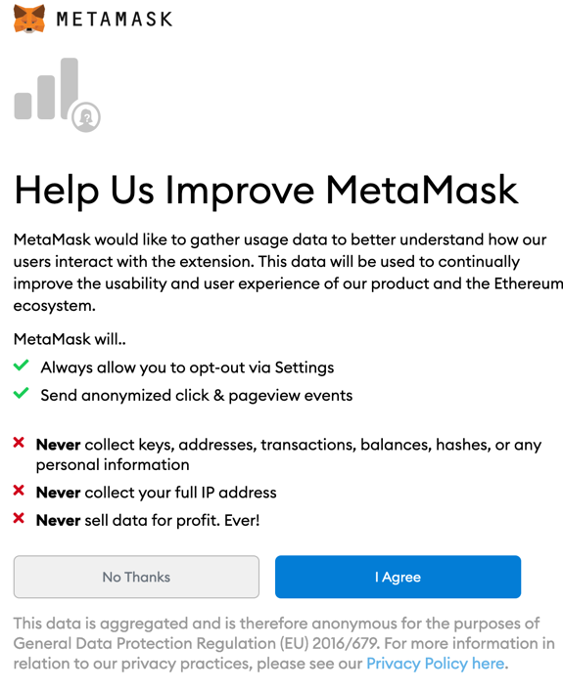
Import option
If the import option is clicked, the user will be asked to input their already existing seed phrase. Along with entering the seed phrase, the user will also be required to create a new password. The password needs to be at least eight characters long. After this, the user needs to agree to the terms of usage. And lastly, the final step is to click the “import” button to finalize the wallet’s importation.
Create option
The second option is to create a new wallet and to do so, the user just needs to create a password and will then receive the seed phrase after. For this option, the password also needs to be at least eight characters long. As for all passwords, it is essential to create a unique combination of numbers, letters, and other characters to keep the account safe. It is also recommended to mix upper and lower case characters to make it as hard as possible to crack.
The seed phrase that the user will receive will consist of 12 different words. It is important to remember and write down these words in the exact order that they are presented. This combination of words will be needed to recover the wallet if something happens to your computer. Therefore it might be a good idea to write down the code somewhere so it can be accessed. However, the seed phrase is important to keep safe since anyone with the combination of words can access the wallet. Therefore it is essential to keep the phrase private.
The seed phrase is also known as a backup phrase, and after the phrase is displayed to the user, they will be asked to confirm the phrase by reentering the words in the correct order. When the seed phrase is confirmed, the setup process is finished, and the user will receive access to all the functionalities of MetaMask.
If you are ever logged out of your account, then all you have to do is click the MetaMask button to the URL bar’s right and log in again.
Using MetaMask
As soon as the setup process is finished, you can access and use all the features that MetaMask offers. The extensions have two different tabs, one for assets and one for activity. In the assets tab, you can see and access your assets. Meanwhile, in the activity tab, you can see the activities and the wallet’s transaction history.
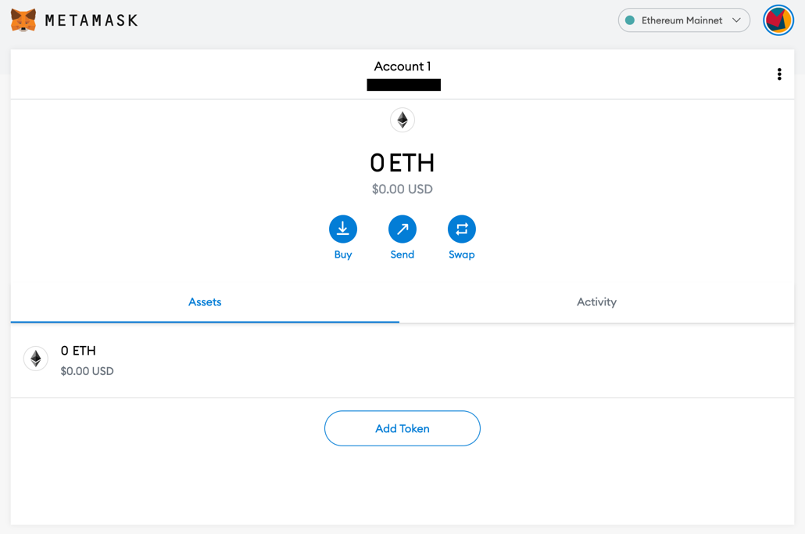
Along with the two different tabs, there are also three buttons that the user can press to perform different actions. These are “Buy”, “Send”, and “Swap” and they are all pretty straight forward. Pressing the buy button will give you two different options: either deposit Ether from another wallet or buy new Ether using your fiat currency. It is important to know that the wallet needs to contain Ether to interact with dApps.
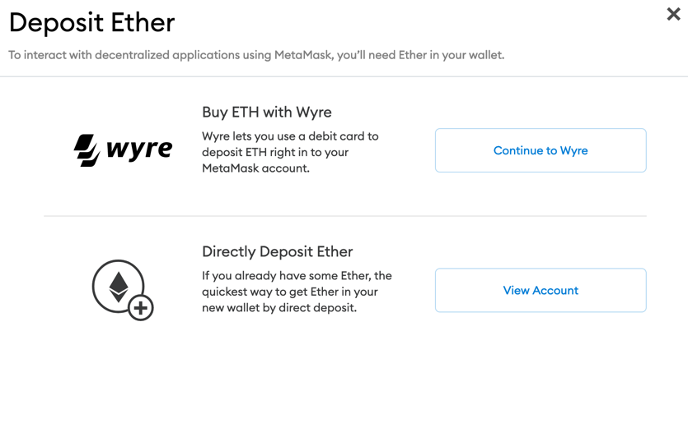
Clicking the send button will allow you to send currency to another wallet. All you need is the recipient’s address and sufficient funds that you would like to send. You will also receive the option to either send at a slow, average, or fast rate. Depending on the requested speed of the transaction, the fee will change. So if you are in a rush, then the fast rate might be the way to go, but you will have to pay a little more for this benefit.
However, it is also possible to change the transaction fee under “Advanced Settings”, where the user can adjust the price to find a more suitable gas price. The user can look up information from sites like ETH Gas Station that show data on the recommended gas price in GWEI to get the optimal price for a transaction.
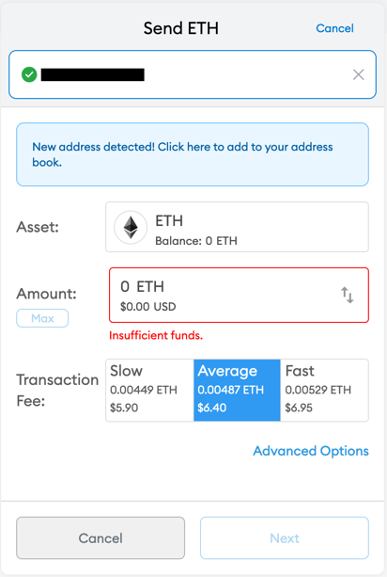
Lastly, there is the swap button, allowing you to swap one token for another. This means that you, for example, can swap ETH for LINK or UNI.
MetaMask and dApps
One of the great things about MetaMask is that it allows you to connect your wallet to different dApps. dApps are continually growing and developing, meaning that the functionalities of these applications are expanding as well. This means that with the help of MetaMask, you can become part of this growing ecosystem of applications.
To interact with smart contracts or dApps, you will need to connect your MetaMask wallet to the applications. This can usually be done through a “Connect Wallet” button at the dApp’s website.
To exemplify, we will use Uniswap. Firstly, go to the Uniswap website and click the “Use Uniswap” button at your browser’s top right.
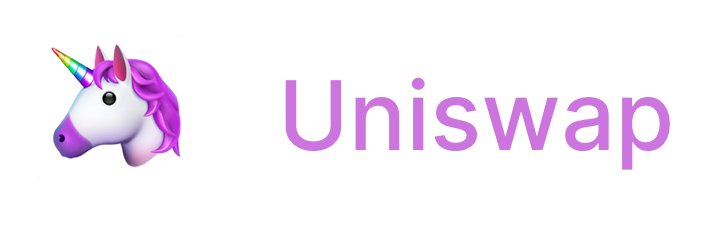
The website will then take you to a new page where you can input the tokens that you would like to switch. Below this, you will find the “Connect Wallet” button. Once you click this button, a menu will appear, giving you a few different connection options. If you have MetaMask, you can simply click on MetaMask, and a pop-up window will appear. You can then select the account that you wish to connect to Uniswap, click “Next,” and then finalize the process by clicking the “Connect” button. 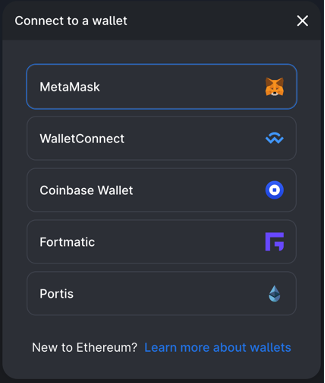
This is all that it takes to connect your MetaMask wallet to Uniswap. However, this is just an example of connecting your wallet to Uniswap, but the process should be quite similar on most other dApps.
Furthermore, connecting your wallet to a dApp like Uniswap only gives the application the ability to see your address. This means that they can not access your funds directly without your permission. If an action on the application requires funds, then a pop-up window will appear that will ask you to confirm the transaction from the MetaMask account.
MetaMask Pros and Cons
Pros:
- Widely used — A central of MetaMask is that it is a popular plugin or extension to your browsers. The popularity of the extension means that there are a lot of dApps that have support for MetaMask. This means that only one plugin is needed for several different websites, which makes it even easier to use.
- User-friendly — Instead of managing difficult private keys, the users simply need to remember their 12-word seed phrase to access their funds and make transactions.
- Integrated — Since it is a widely used and popular extension, there are many applications compatible with MetaMask. This does not only make it easy to use on dApps, but it is also easy to send tokens to and from the account.
Cons:
- Third-party — One of the biggest cons with MetaMask is that there is a third-party holding the private keys within the user’s browser. For obvious reasons, this is less safe than a hard drive or a physical paper wallet. However, this is the price to pay for the convenience that the extensions bring to the user in terms of accessibility.
- Nodes — The system relies on external nodes, and this can have some unfortunate drawbacks. The external nodes can sometimes have downtime, which means that MetaMask can stop working.
MetaMask Application
The extension keeps on developing, and just last year, MetaMask launched an Android and iPhone application. This was the first launch of their application, and it will provide the users with even more flexibility.
The application has the same essential functions as the extension in the web browser such as a key vault, token wallet, and a log in so that the user can access dApps like Compound and Uniswap directly from their phones.
Brave Browser
An additional option to acquiring MetaMask is to use the Brave Browser. Brave is a browser that is built on the open-source code that is the basis for Google Chrome. The browser focuses on user privacy, and Brave can bring some significant advantages to the users. The browser is advertised to be three times as fast as Chrome, have better privacy than Firefox, and can save a lot of battery for its mobile users. According to Brave, the browser uses 35% less battery than, for example, the usage of Google Chrome does.
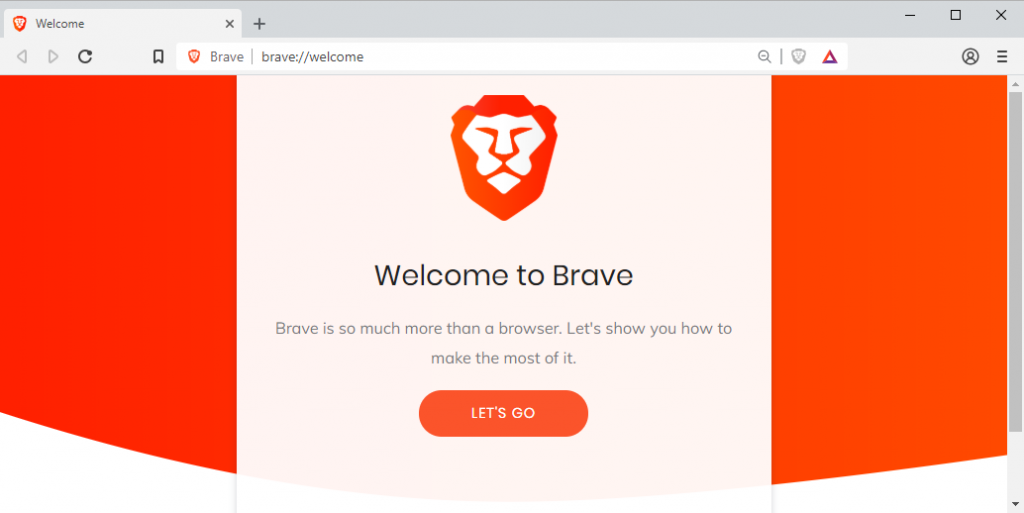
Brave is also a more integrated browser and brings more functionalities when it comes to the crypto world. A critical part of Brave is that they use their cryptocurrency called BAT. Users can earn BAT by e.g. watching ads, and BAT can be used to tip websites if the user is satisfied with their content.
Getting MetaMask on Brave is as simple as other browsers, and it can be done with just a few clicks. Navigating to “settings”, “extensions”, “manage extensions,” and simply downloading MetaMask is an easy process that anyone can manage. After this, you can just follow the same steps as the example above to set up your account.
Conclusion on MetaMask
MetaMask is an extension for several browsers and can help users access the decentralized web. It is an easy-to-use extension that most people can wrap their heads around. Not only is MetaMask easy, but it is also widely used, meaning that it is integrated into many different dApps on the internet.
MetaMask is, therefore, an excellent gateway to the world of decentralized applications that anyone can access. It does not matter if you are at home on your computer or using the newly launched application on your phone, you can still access all the features that MetaMask provides.
If you would like to learn more about cryptocurrencies, blockchain and dApps, feel free to visit the number one blockchain education platform Ivan on Tech Academy for a significant number of blockchain courses. It does not matter if you are a complete beginner or a more experienced developer; there are courses available on all levels.